Text Field
Text fields let users enter and edit text.
Text fields allow users to enter text into a UI. They typically appear in forms and dialogs.
TextField
The TextField wrapper component is a complete form control including a label, input and help text.
It supports standard, outlined and filled styling.
<form className={classes.root} noValidate autoComplete="off">
<TextField id="standard-basic" label="Standard" />
<TextField id="filled-basic" label="Filled" variant="filled" />
<TextField id="outlined-basic" label="Outlined" variant="outlined" />
</form>Note: The standard variant of the TextField is no longer documented in the Material Design guidelines
(here's why),
but Material-UI will continue to support it.
Form props
Standard form attributes are supported e.g. required, disabled, type, etc. as well as a helperText which is used to give context about a field’s input, such as how the input will be used.
Validation
The error prop toggles the error state, the helperText prop can then be used to provide feedback to the user about the error.
Multiline
The multiline prop transforms the text field into a textarea or a TextareaAutosize.
Select
The select prop makes the text field use the Select component internally.
Input Adornments
The main way is with an InputAdornment.
This can be used to add a prefix, a suffix or an action to an input.
For instance, you can use an icon button to hide or reveal the password.
Kg
Kg
Weight
$
Kg
Kg
Weight
$
Kg
Kg
Weight
$
Layout
margin prop can be used to alter the vertical spacing of inputs.
Using none (default) will not apply margins to the FormControl, whereas dense and normal will.
dense and normal alter other styles to meet the specification.
fullWidth can be used to make the input take up the full width of its container.
Full width!
Some important text
Some important text
Some important text
Full width!
Some important text
Some important text
Some important text
Full width!
Some important text
Some important text
Some important text
Components
TextField is composed of smaller components (
FormControl,
Input,
FilledInput,
InputLabel,
OutlinedInput,
and FormHelperText
) that you can leverage directly to significantly customize your form inputs.
You might also have noticed that some native HTML input properties are missing from the TextField component.
This is on purpose.
The component takes care of the most used properties, then it's up to the user to use the underlying component shown in the following demo. Still, you can use inputProps (and InputProps, InputLabelProps properties) if you want to avoid some boilerplate.
Customized inputs
Here are some examples of customizing the component. You can learn more about this in the overrides documentation page.
Customization does not stop at CSS, you can use composition to build custom components and give your app a unique feel.
Below is an example using the InputBase component, inspired by Google Maps.
🎨 If you are looking for inspiration, you can check MUI Treasury's customization examples.
Limitations
Shrink
The input label "shrink" state isn't always correct. The input label is supposed to shrink as soon as the input is displaying something. In some circumstances, we can't determine the "shrink" state (number input, datetime input, Stripe input). You might notice an overlap.
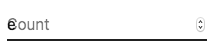
To workaround the issue, you can force the "shrink" state of the label.
<TextField InputLabelProps={{ shrink: true }} />or
<InputLabel shrink>Count</InputLabel>Floating label
The floating label is absolutely positioned, it won't impact the layout of the page. You need to make sure that the input is larger than the label to display correctly.
type="number"
Inputs of type="number" have potential usability issues:
- Allowing certain non-numeric characters ('e', '+', '-', '.') and silently discarding others
- The functionality of scrolling to increment/decrement the number can cause accidental and hard-to-notice changes
and more - see this article by the GOV.UK Design System team for a more detailed explanation.
For number validation, one viable alternative is to use the default input type="text" with the pattern attribute, for example:
<TextField inputProps={{ inputmode: 'numeric', pattern: '[0-9]*' }} />In the future, we might provide a number input component.
Integration with 3rd party input libraries
You can use third-party libraries to format an input.
You have to provide a custom implementation of the <input> element with the inputComponent property.
The following demo uses the react-text-mask and react-number-format libraries. The same concept could be applied to e.g. react-stripe-element.
The provided input component should handle the inputRef property.
The property should be called with a value that implements the following interface:
interface InputElement {
focus(): void;
value?: string;
}function MyInputComponent(props) {
const { component: Component, inputRef, ...other } = props;
// implement `InputElement` interface
React.useImperativeHandle(inputRef, () => ({
focus: () => {
// logic to focus the rendered component from 3rd party belongs here
},
// hiding the value e.g. react-stripe-elements
}));
// `Component` will be your `SomeThirdPartyComponent` from below
return <Component {...other} />;
}
// usage
<TextField
InputProps={{
inputComponent: MyInputComponent,
inputProps: {
component: SomeThirdPartyComponent,
},
}}
/>;Accessibility
In order for the text field to be accessible, the input should be linked to the label and the helper text. The underlying DOM nodes should have this structure:
<div class="form-control">
<label for="my-input">Email address</label>
<input id="my-input" aria-describedby="my-helper-text" />
<span id="my-helper-text">We'll never share your email.</span>
</div>- If you are using the
TextFieldcomponent, you just have to provide a uniqueid. - If you are composing the component:
<FormControl>
<InputLabel htmlFor="my-input">Email address</InputLabel>
<Input id="my-input" aria-describedby="my-helper-text" />
<FormHelperText id="my-helper-text">
We'll never share your email.
</FormHelperText>
</FormControl>Complementary projects
For more advanced use cases you might be able to take advantage of:
- formik-material-ui Bindings for using Material-UI with formik.
- redux-form-material-ui Bindings for using Material-UI with Redux Form.
- mui-rff Bindings for using Material-UI with React Final Form.